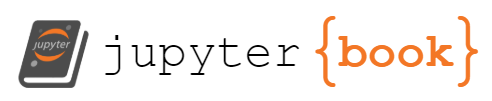Tutorial: GE2 to/from Unity RigidBody Physics
Contents
Tutorial: GE2 to/from Unity RigidBody Physics¶
GE2 provides a self-contained system for gravitational evolution (and also Kepler and other determinsistic propagators). It has a simple
collision detections system. In cases where there is a short duration collision between scene objects with complicated geometries
it can be useful to make use of the Unity collision resolution system. An example of this is provided by the sample scenes in the
advanced tutorials folder: GE2_to_UnityRigidBody. This section describes the implementation presented there.
The “big picture” for this approach is:
use of Unity colliders and RigidBodies must take place in a scene display
GE2 must stop evolving the body affected (remove from GE2)
Unity physics must take over the evolution and each FixedUpdate will apply a gravitational force
once the collision has concluded the body can stop evolving with Unity and move back to GE2
continued rotational evolution using Unity physics can be acheived by using RigidBody contraints
This approach has some consequences:
it assumes the body collision will be resolved in a specific GSDisplay component because the colliders must be attached to
GSDisplayBodycomponentsfor simplicity we will assume the Unity gravitational field is due to a single mass that the body is orbiting
we want a body with zero gravitational mass to have a specific mass for collision purposes (so rigidBody mass and GSBody mass can be different)
the evolution cadence of GE2 needs to match the physics evolution of Unity, this affects the scaling of the fixed update rigid body force
What the Demo does¶
The demo places two ships close to each other in orbit around a central mass. To allow a
“close in” view of the ships it makes use of a camera that is tied to the body that will
remain under GE2 control. Initially the two ships evolve using KEPLER propagators.
The close approach of the two ship is detected by using the GE2 collision system and
adding a GSCollider to each body with the collision mode set to TRIGGER. This will result
in a physics event callback being sent to any registered listeners. A controller, ToFromRigidBodyController
registers itself to receive these callbacks and then activates a RigidBodyOrbit script on each ship.
The RigidBodyOrbit script manages the switch between GE2 and rigid body physics. When the ship is in
rigid body evolution mode it applies an appropriatly scaled gravitation force from the central body on
each FixedUpdate cycle.
[LINK to video]
How the Demo works¶
The class RigidBodyOrbit does the GE2/Unity handover for a single GSBody. The steps taken are summarized below.
There is one subtle point in the code: requests for information from GE2 by default give values in the default units
(world space units) indicated in the GSController. The Unity RigidBody physics is done in the display space and there
is a conversion factor between distances and velocities. In addition in the Unity force calculation in display space
the time evolution is in game time and not the “world time per game second” in world space. This change in time
affects the scaling of the gravitational constant! This is accounted for in the implementation.
The RigidBody components of the ships are initally configured to have a contraint that freezes their position.
This leaves them free to rotate but allows GE2 to move the transforms in the usual way.
Conversion from GE2 to RigidBody:
Get the current world state \((r,v)\) of the ship
Scale into \((r,v)\) for the rigidBody component and set there
Remove the
GSBodyfrom the controlles and disable display body/orbitConfigure the rigidBody so there are no contraints.
Compute the force for the rigidbody (and continue to do so on subsequent fixed updates)
Conversion from RigidBody to GE2:
Get current \((r, v)\) from the rigidbody
Convert to GE2 world scale
Update the body initial data of the
GSBodywith \((r,v)\)Add the
GSBodyand record the new body idSet the body id in the display objects and re-enable their display
Set the rigidBody contraints to freeze position